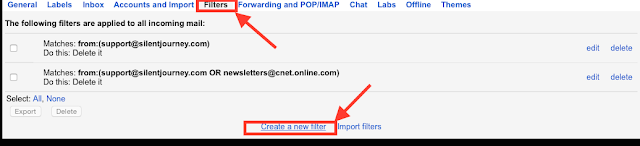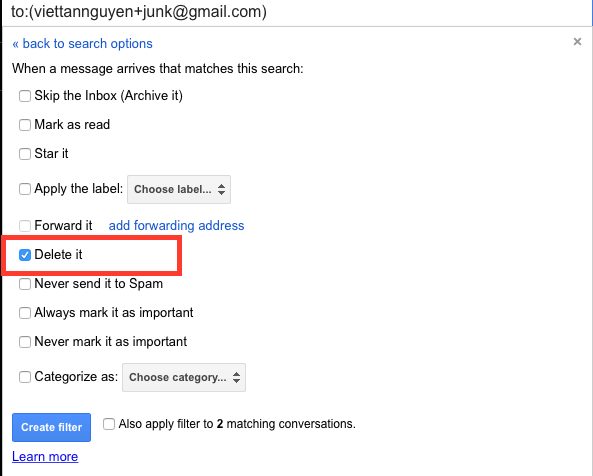Filtering out junk with this little known Gmail feature
Junk mail is horrible. People have visceral reactions whenever their email is solicited from stores like Best Buy per their their return policy. Despite being free, a lot of websites (e.g newsletters), require you that you register with your email or your Facebook account order to access their content. A lot of smartphone apps also require you to register your email address in order to start an account.
So there are many applications to this. In the gmail blog's example, you can set up filters and organize all your emails by those + tags. Your email will still arrive like normal, except now you can choose to see all your emails tagged "friends" or "mailinglists."
So in our example, we can simply add the +junk tag and then register like normal. From there, we can set up our gmail so that it will filter out all +junk tags.
In order to do this, you will have to go into gmail settings from the little gear icon.
In this example, we're going to filter out anything that has been addressed to my viettannguyen+junk email address.
Now this is where it gets interesting. There are plenty of options you can choose, but in this case we will be auto-deleting anything that's associated with the +junk email.
And that's all there is to it! You can always go back to settings under the filters to edit or to delete any filters you don't want anymore.
From that point forward, any email sent to the viettannguyen+junk email address will automatically bypass your inbox and straight into the trash.
Sometimes, an app or a newsletter will have you respond to the email or click on some sort of activation link in order for the website to know that you're not a robot. In the event that you need to respond to anything, you can always go back into the trash in order to retrieve any emails that were auto-filtered. And from there on out, you'll be clear or any junk mail from that website.
And the icing on the cake is that if that website somehow distributes your email to a bunch of other mailing lists, then that +junk label will still be applied and they'll all skip your inbox.
further reading:
Gmail Blog from Blogspot
Setting Up Filters
The reason is because everyone knows that the second you enter in your email anywhere, you can expect a flood of junk emails. Spam blockers are great, and its been a few years since I've seen any asking me to buy tiny blue pills or requests to wire thousands of dollars to Nigeria. However, it doesn't stop everything and it really can't do anything about websites that you signed up for.
So either you can spend needless time emptying out your junk mail, or you can just let it clutter up your inbox.
One option is having a "junk" email account whereby you just give people your random junk email address and limit your actual email address to actual friends. This is doable, but you're still going to have to remember the login of the "junk" email because of the free apps or whatever will ask you to confirm. Its a bit of a hassle.
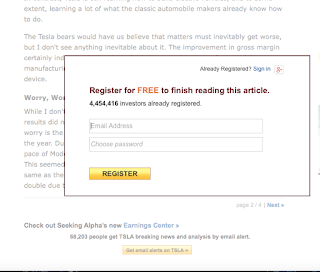 |
| zomg why?! |
So either you can spend needless time emptying out your junk mail, or you can just let it clutter up your inbox.
 |
| #thestruggleisreal |
One option is having a "junk" email account whereby you just give people your random junk email address and limit your actual email address to actual friends. This is doable, but you're still going to have to remember the login of the "junk" email because of the free apps or whatever will ask you to confirm. Its a bit of a hassle.
Google Plus: Its Not What You Think
Instead, there's a wonderful feature you can use with your Gmail account. According to the Official Gmail Blog, you can add tags by adding a plus sign to the end of your name.
- Append a plus ("+") sign and any combination of words or numbers after your email address. For example, if your name was hikingfan@gmail.com, you could send mail to hikingfan+friends@gmail.com or hikingfan+mailinglists@gmail.com.
So there are many applications to this. In the gmail blog's example, you can set up filters and organize all your emails by those + tags. Your email will still arrive like normal, except now you can choose to see all your emails tagged "friends" or "mailinglists."
So in our example, we can simply add the +junk tag and then register like normal. From there, we can set up our gmail so that it will filter out all +junk tags.
In order to do this, you will have to go into gmail settings from the little gear icon.
In the settings, we can go to the "filters" function and create a new filter.
In this example, we're going to filter out anything that has been addressed to my viettannguyen+junk email address.
Now this is where it gets interesting. There are plenty of options you can choose, but in this case we will be auto-deleting anything that's associated with the +junk email.
And that's all there is to it! You can always go back to settings under the filters to edit or to delete any filters you don't want anymore.
Sometimes, an app or a newsletter will have you respond to the email or click on some sort of activation link in order for the website to know that you're not a robot. In the event that you need to respond to anything, you can always go back into the trash in order to retrieve any emails that were auto-filtered. And from there on out, you'll be clear or any junk mail from that website.
And the icing on the cake is that if that website somehow distributes your email to a bunch of other mailing lists, then that +junk label will still be applied and they'll all skip your inbox.
further reading:
Gmail Blog from Blogspot
Setting Up Filters